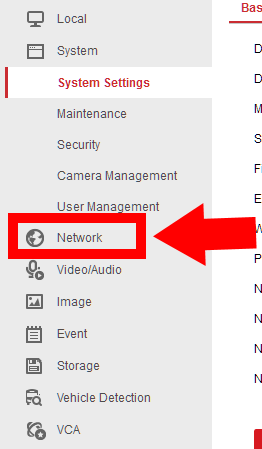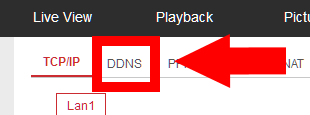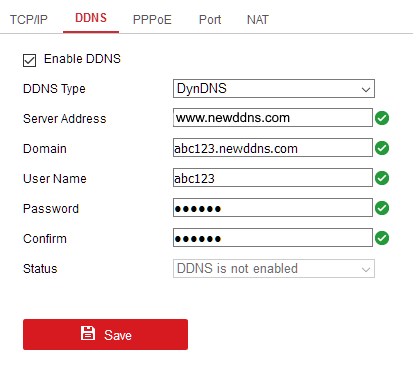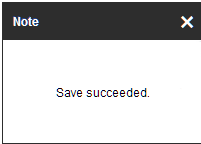How to Setup DDNS in a Hikvision DVR/NVR
Step 1: Login to your Hikvision DVR/NVR using the local IP address.
Step 2: Click “ Configuration” and then “Network.” Make sure the DNS Server is 8.8.8.8 and 8.8.4.4
Step 3: Click on DDNS.
-
Please do the following:
- Check off Enable DDNS
- DDNS Type: DynDNS
- Server Address: www.newddns.com
- Domain name: Enter the domain name that you created on Newddns (i.e. example.newddns.com)
- Username: Enter the username that you use for your Newddns account
- Password: Enter your Newddns account password
- Confirm: Re-enter your Newddns account password
Step 4: Click Save and makue sure the box on the right hand side bottom of the screen shows up
Step 5: Click Save and make sure the box on the right hand side bottom of the screen shows up
Congratulations, your Hikvision DVR/NVR will now send Newddns updates whenever your IP address changes.